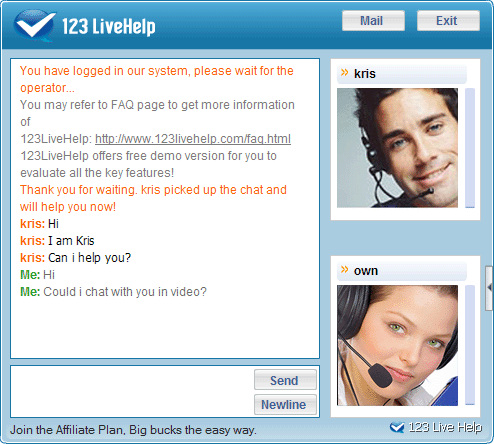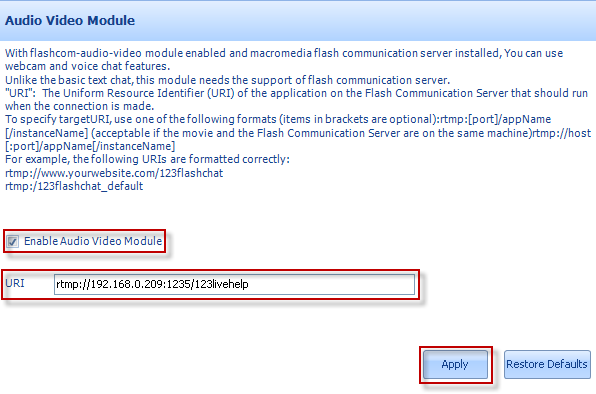Comparing with the chat window in admin panel, extra Publish Video and font-size tools are added.
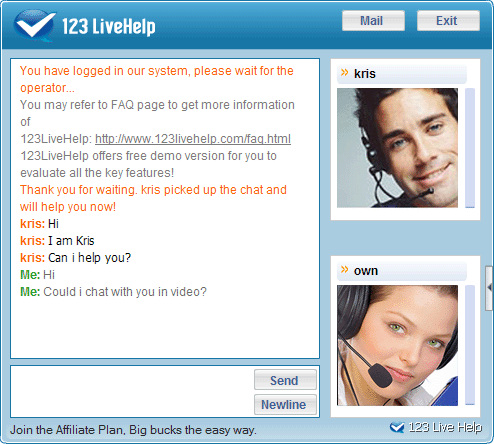
When an operator feels the need to chat with a customer via webcam, he may click on this button to initialize a video chat:
If you need to turn on/off your video/audio, please put your cursor on the video screen and the following icons will appear:
Click  to turn off video,
to turn off video,  to turn off audio;
to turn off audio;
Click  to turn on video,
to turn on video,  to turn on audio.
to turn on audio.
An operator may click Stop Video to turn off video chat.
If you cannot see the Publish Video icon, the problem may result from the following factors:
1. Whether the A/V module is bought, if it is not, please go to this page to learn more about the payment of the module: http://www.123flashchat.com/live-help-buy.html
2. If the A/V module is bought please make sure it is enabled. If it is disabled, you can enable this function like this: log-in the Admin Panel and click the Preferences button in its menu bar; the preferences panel will appear, at its left side, please click the "Video Settings" and then make the "Enable Audio Video Module" checkbox checked. At last, don't forget to click the "Apply" button, as the following picture shows.
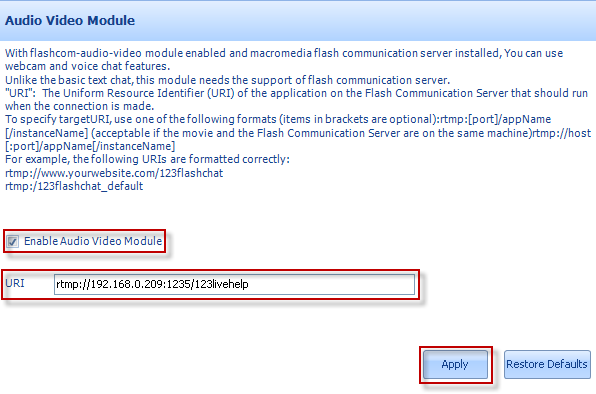
3. If operator and customer cannot see each other in the webcam, please make sure the URI is correct.